Deploying Azure Virtual Machine in Simple Azure ARM Mode¶
Simpla Azure deploys a Ubuntu 16.04 VM using the sample template from Azure-Samples like this:
>>> from simpleazure import SimpleAzure
>>> saz = SimpleAzure()
>>> url = "https://raw.githubusercontent.com/Azure-Samples/resource-manager-python-template-deployment/master/templates/template.json"
>>> saz.arm.deploy(template = url, param = { "sshKeyData": "ssh-rsa
AAAB3Nza..." })
A new deployment is completed in a resource group like:
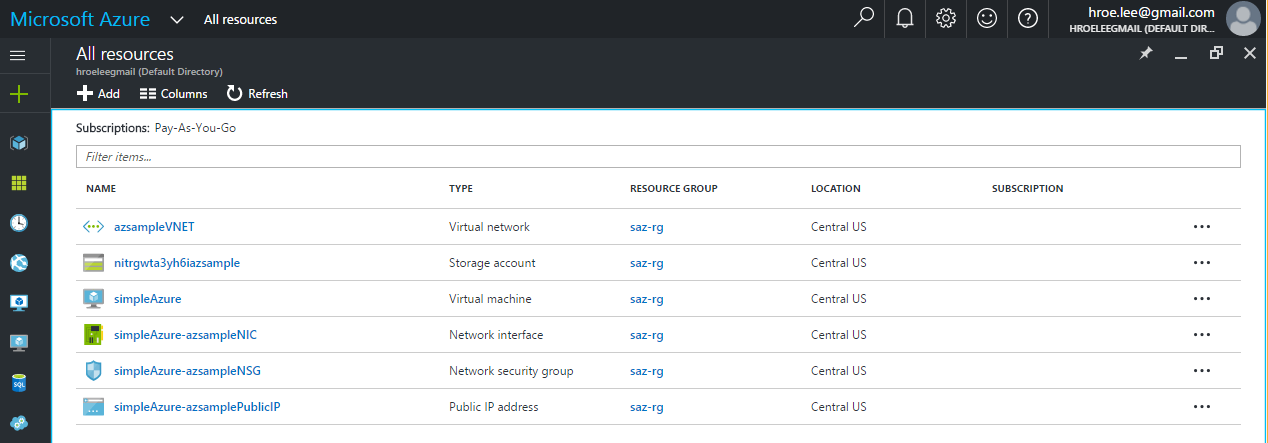
Deleting a deployment is:
>>> saz.arm.terminate_deployment()
Or removing a resource group is:
>>> saz.arm.remove_resource_group()
Note
Use ‘remove_resource_group()’ if you force to stop and remove all running services. ‘terminate_deployment()’ does not remove services in running state.
Overview¶
Azure Virtual Machine is used to start via the servicemanagement API in Python (which is now legacy or classic mode) with limited access to resources but new Azure Resource Manager (ARM) supports launching a virtual machine with its template for a service deployment. This page demonstrates how to start a virtual machine in Simple Azure ARM mode with the template which contains information of resoures to be deployed e.g. Virtual Machine and Virtual Network with Resource Groups. Simple Azure is able to load custom templates from a file or a web and use the official community templates Azure-QuickStart-Templates.
Note
ARM does not support the classic version of virtual machines and cloud services which are only available via ServiceManagementAPI. VMs launched via ARM do not appear on ASM listing and vice versa.
ARM JSON Template¶
Azure Resource Template uses JSON format to describe its parameters, variables, resources and outputs. For example, the blank template looks like:
{
"$schema": "http://schema.management.azure.com/schemas/2015-01-01/deploymentTemplate.json#",
"contentVersion": "1.0.0.0",
"parameters": { },
"resources": [ ]
}
- This basic template is obtained from the azure portal: https://portal.azure.com/#create/Microsoft.MyGallery
resourcescontains definition of azure services to be deployed e.g. Virtual Machine. Also, this entity is mandatory.parameterscontains input values which allow you to provide when template is deployed.
Note
For more information about data structure of resources and parameters, see the ‘authoring templates’ here: https://azure.microsoft.com/en-us/documentation/articles/resource-group-authoring-templates/
In addition, there are variables and outputs which are recommended to add according to the official templates.
Note
Need to setup credentials for ARM? see the Azure Resource Manager page here Quick Setup for Azure Resource Manager Mode
Starting a VM with Simple Azure (step-by-step)¶
arm sub package is added under simpleazure. Try:
>>> from simpleazure import SimpleAzure
>>> saz = SimpleAzure()
>>> saz.arm
Credentials¶
The following Azure credentials are required to use ARM template on SimpleAzure. Credentials for ASM (Azure Service Management API) are not valid for ARM.
- subscription id (equal to env name
AZURE_SUBSCRIPTION_ID) - client id (equal to env name
AZURE_CLIENT_ID) - tenant id (equal to env name
AZURE_TENANT_ID) - client secret key (equal to env name
AZURE_CLIENT_SECRET)
You may not be familiar with client id and client secret key, see the page here ‘Quick Setup for Azure Resource Manager Mode‘. Client id and secret key can be obtained via Azure CLI or the new portal.
You can deliver credential values as parameters in Python Shell like:
>>> sid = "5s3ag2s5-2aa1-4828-xxxx-9g8sw72w5w5g"
>>> cid = "5c5a3ea3-ap34-4pd0-xxxx-2p38ac00aap1"
>>> secret = "xxxxxxxxxxxxxxxxx"
>>> tid = "5e39a20e-c55a-53de-xxxx-2503a55et6ta"
>>> saz.arm.set_credential(subscription = sid, client_id = cid, secret =
secret, tenant = tid)
It is actually recommended to use environment variables. Create a file for credentials like:
$ cat <<EOF > ~/.saz/cred
export AZURE_SUBSCRIPTION_ID=5s3ag2s5-2aa1-4828-xxxx-9g8sw72w5w5g
export AZURE_CLIENT_ID=5c5a3ea3-ap34-4pd0-xxxx-2p38ac00aap1
export AZURE_TENANT_ID=5e39a20e-c55a-53de-xxxx-2503a55et6ta
export AZURE_CLIENT_SECRET=xxxx
EOF
And then source it before running Python like:
$ source ~/.saz/cred
Now. no parameters are necessary. Simple Azure loads credentials from environment variables:
>>> saz.arm.set_credential()
Load Template¶
We want to use 101-vm-sshkey
template from the azure-quickstart-templates which deploys a Ubuntu
14.04.4-LTS Virtual Machine with a SSH key injection. deploy() accepts template
from URL or a local file as long as it is a JSON format.
From URL:
>>> template_url = 'https://raw.githubusercontent.com/Azure/azure-quickstart-templates/master/101-vm-sshkey/azuredeploy.json'
>>> saz.arm.set_template(template_url)
From FILE:
>>> template_path = "~/101-vm-sshkey/azuredeploy.json"
>>> saz.arm.set_template(template_path)
Set Parameters¶
101-vm-sshkey template requires ssh public key parameter to deploy a VM.
Simple Azure loads a public key string from the base ssh directory ($HOME/.ssh).
We assume that you already have a SSH key pair generated with a default filename
(~/.ssh/id_rsa.pub and id_rsa) in your home directory. sshkey
object contains public key string like:
>>> saz.arm.sshkey.pubkey
ssh-rsa AAAAB3... hrlee@quickstart
We provide this as a parameter like:
>>> saz.arm.set_parameter({"sshKeyData": arm.sshkey.pubkey})
Note
sshKeyData is a parameter name defined in the template
Deployment¶
The 101-vm-sshkey template contains six (6) resources: 1 Compute, 4 Network
and 1 Storage to deploy a Ubuntu VM on Azure. Exact resource names are:
- Microsoft.Compute/virtualMachines
- Microsoft.Network/networkInterfaces
- Microsoft.Network/networkSecurityGroups
- Microsoft.Network/publicIPAddresses
- Microsoft.Network/virtualNetworks
- Microsoft.Storage/storageAccounts
The relations of these services are visualized via armvis.io here
In Simple Azure, deploy() function creates a new deployment for these six
resources by:
>>> saz.arm.deploy()
You can directly call deploy() function without setting template
(set_template()) and parameters (set_parameter()) but sending them as function
parameters like (Both ways work same):
>>> saz.arm.deploy(template_url, parameters)
The status of a deployment is visible on the Azure Portal like:
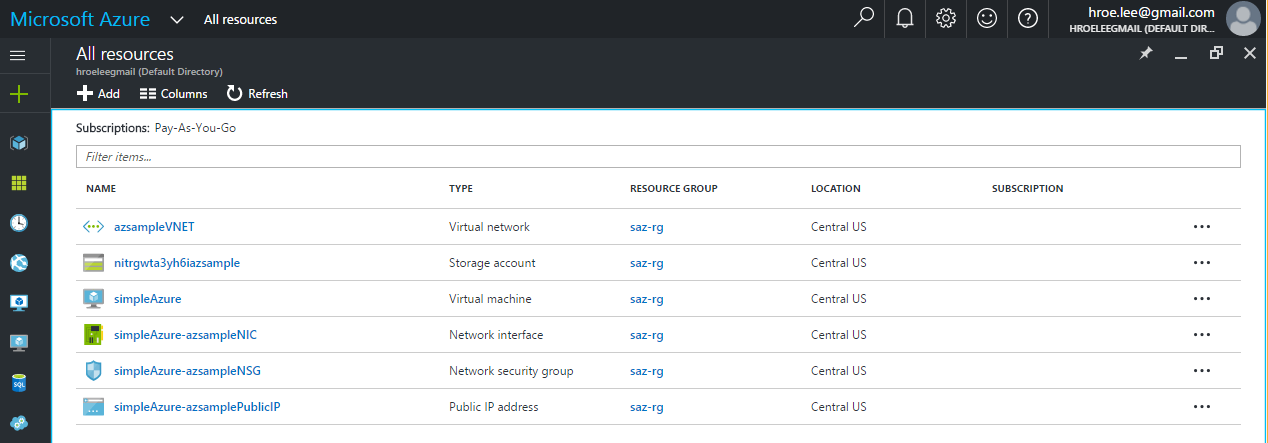
It may take several minutes to get the VM ready to access via SSH your your key.
Termination¶
When Simple Azure terminates VMs in a classic mode (which is using ServiceManagement API), each service needs to be deleted seperately, e.g. storage, cloud services and virtual machines. In ARM mode, however, a simple function call deletes resources in a same unit (a sample resource group or deployment).
Deleting a deployment is:
>>> saz.arm.terminate_deployment()
Removing a resource group is :
>>> saz.arm.remove_resource_group()
Deployment name or resource group name can be specified as a parameter, if you want to clean up other resources as well.
The following sections are for further readings about defining resources in a template.
Further Reading: Virtual Machine in Resources¶
Starting a new virtual machine (“Microsoft.Compute/virtualMachines”)
requires Storage account and Network resources to store image file (.vhd) and
configure a network interface with a public ip address. (This is probably
different for Windows machines) Therefore, additional resources are expected in
the resources entity to complete vm deployment.
It might be helpful to review virtual machine service from one of the existing
templates. There is a template starting a VM with ssh public key:
101-vm-ssh-key template
, and the virtual machine service is defined like this in resources:
{
"apiVersion": "2015-08-01",
"type": "Microsoft.Compute/virtualMachines",
"name": "simpleazure",
"location": "centralus",
"properties": {
"hardwareProfile": {
"vmSize": "Standard_DS2"
},
"osProfile": {
"computerName": "simpleazure",
"adminUsername": "ubuntu",
"linuxConfiguration": {
"disablePasswordAuthentication": "true",
"ssh": {
"publicKeys": [
{
"keyData": "GEN-SSH-PUB-KEY"
}
]
}
}
},
"storageProfile": {
"imageReference": {
"publisher": "Canonical",
"offer": "UbuntuServer",
"sku": "14.04-LTS",
"version": "latest"
},
"osDisk": {
"name": "osdisk",
"vhd": {
"uri": "[variables('storage_uri')]"
},
"createOption": "FromImage"
}
},
"networkProfile": {
{
"id": "[resourceId('Microsoft.Network/networkInterfaces', variables('nicName'))]"
}
}
}
}
There are other elements available but only required ones are demonstrated in this example according to the ARM schemas